Around The World
Pranav Rathod
September 19, 2022
This project is to showcase two places/attractions that have been significant in my life and have been admired the most, to be displayed on physical cubes, through the magic of Augmented Reality (AR).
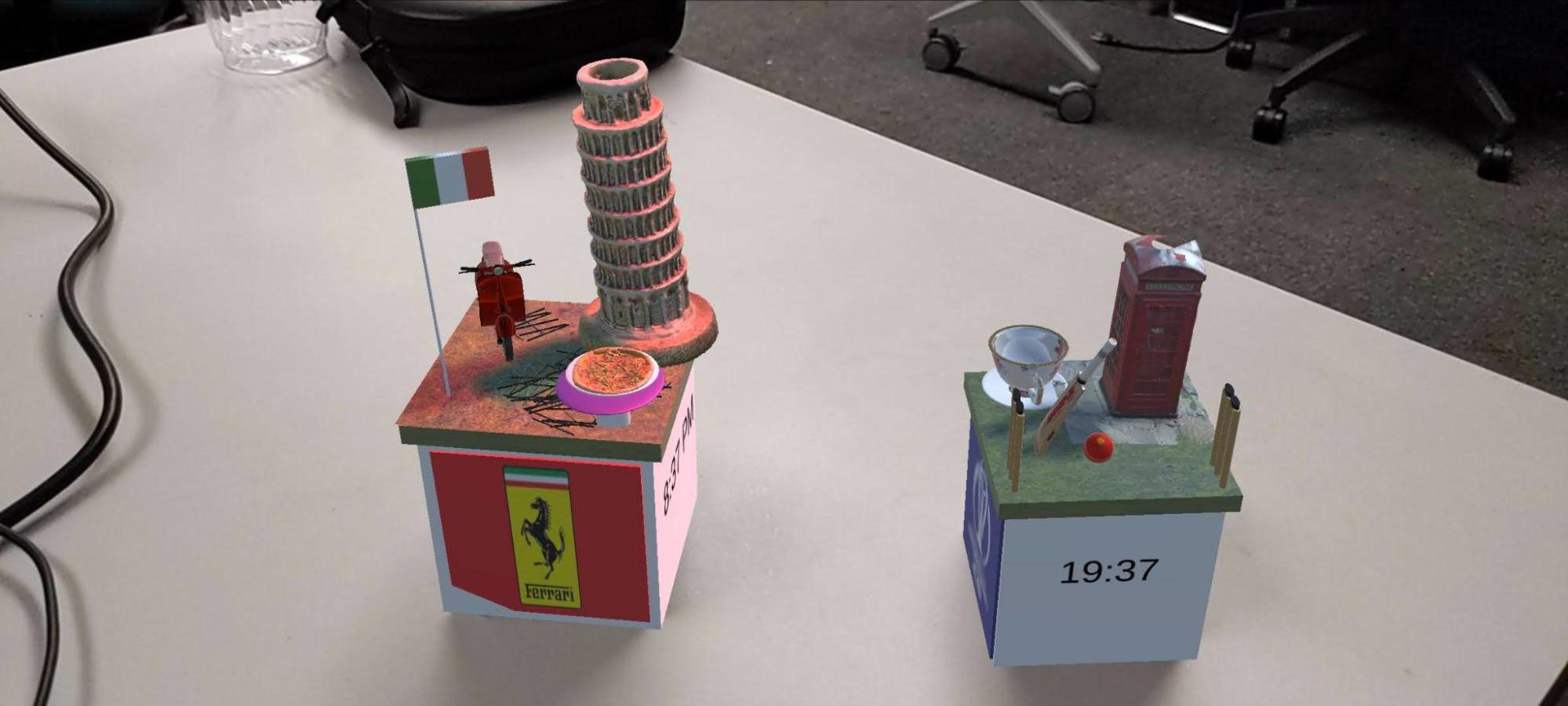
Why Do I think AR become popular in the future?
AR has gained immense popularity in recent years, and I believe it will continue to flourish in the future. The familiarity of AR among the generation that grew up with social media platforms like Instagram and Snapchat has played a significant role in its widespread adoption. The introduction of face filters on Snapchat, allowing users to add fun augmented reality elements like dog ears and noses, sparked a revolution in social media. AR filters have become more than just amusing animations; they have become a means for individuals to express themselves and shape their desired image.
Beyond face filters, we have witnessed the phenomenal success of Pokémon Go in 2016, a game that seamlessly blended real and virtual worlds. This groundbreaking application provided people with a glimpse into the vast possibilities of augmented reality. AR has evolved from a mere pastime of catching imaginary creatures to a practical tool with various applications. For instance, Apple's introduction of the LiDAR sensor enabled accurate mapping of environments, enabling users to measure room dimensions and enhance AR experiences by placing virtual objects in physical spaces. This capability allows people to visualize how a piece of furniture would fit in a room before making a purchase online.
The recent announcement of Meta further reinforces the potential of AR. Meta envisions expanding the virtual world, providing an interactive platform where creativity and imagination can thrive. One fascinating concept showcased was the ability to scan a QR code next to an artwork, such as a mural, and experience it as a captivating 3D animated creation through augmented reality. To extend this experience, customers would have the opportunity to support the artist by providing a tip. This example merely scratches the surface of the possibilities that AR can offer. The scope for stretching and molding AR technology is immense.
While there are concerns about the potential drawbacks of an increasingly virtual world, I believe AR can be harnessed responsibly to enhance human experiences. It is crucial to strike a balance and ensure that individuals do not lose sight of the line between the real and virtual realms. When utilized respectfully, AR has the power to revolutionize various industries and provide innovative solutions. The future of augmented reality holds great promise, and I am excited to witness its continued growth and positive impact.
Models Displayed
Merge Cube
Italy holds a special place in my heart as it marks the first international journey my family and I embarked upon during my time in Middle School. This remarkable country provided us with an opportunity to delve into the unfamiliar, immersing ourselves in its rich culture, delectable cuisine, and captivating people. Witnessing my parents navigate through a foreign land alongside me, I realized we were all equally unaccustomed to this novel experience, making our adventure all the more thrilling. In preparation for our trip, we eagerly absorbed travel knowledge from various sources, such as travel channels, which equipped us with essential skills like asking for directions to nearby restaurants or rest stops.
Within this AR project, I aim to encapsulate the memories forged during my time in Pisa. On the Merge Cube, I proudly present meticulously crafted models representing iconic symbols of this enchanting city. The first, the renowned Leaning Tower of Pisa, stands tall, embodying the awe-inspiring architecture that defines the region. Accompanying it is a vibrant model of a Vespa, an emblem of Italian transportation and style. Lastly, paying homage to Italy's culinary prowess, I exhibit a delectable depiction of its greatest contribution to the world: pizza! I am indebted to the talented online artists who have provided these remarkable models, and their contributions are duly credited below. Additionally, utilizing the powerful Unity Game Engine, I have personally designed two additional models: a charming table and the beloved Italian flag.
To enhance the immersive experience further, the sides of the cube display essential information about the location, Pisa, Italy, ensuring that viewers are fully immersed in the setting. Furthermore, real-time data, including the current time in both AM and PM formats and the local weather in Fahrenheit, is fetched using the reliable APIs offered by worldtimeapi.org and openweathermap.org, respectively. Lastly, I proudly incorporate the emblematic logo of the illustrious Ferrari Automobile Company, an iconic symbol synonymous with Italian craftsmanship and automotive excellence.
This AR project serves as a nostalgic tribute to the treasured memories created in Italy and encapsulates the essence of my journey through Pisa, capturing the sights, flavors, and cultural nuances that touched my soul.
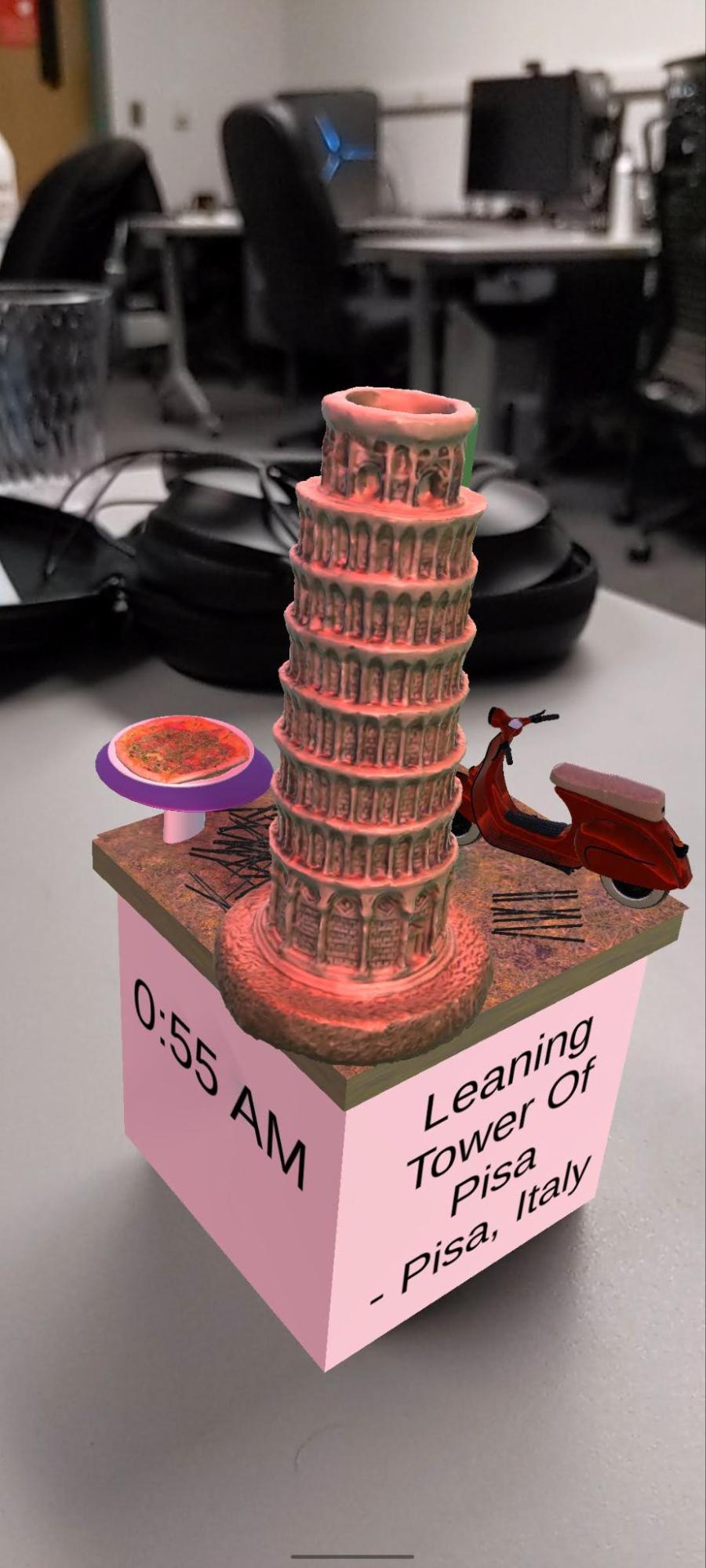
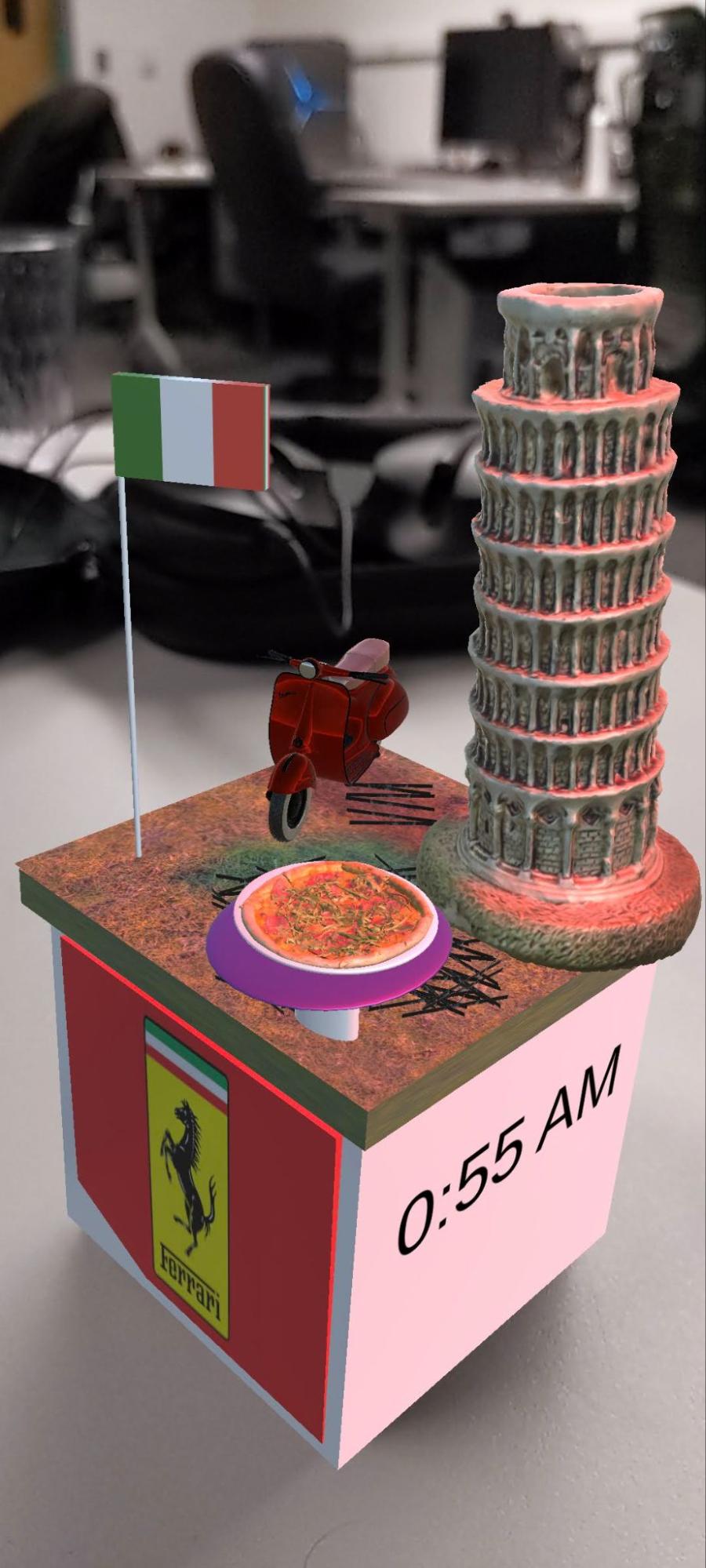

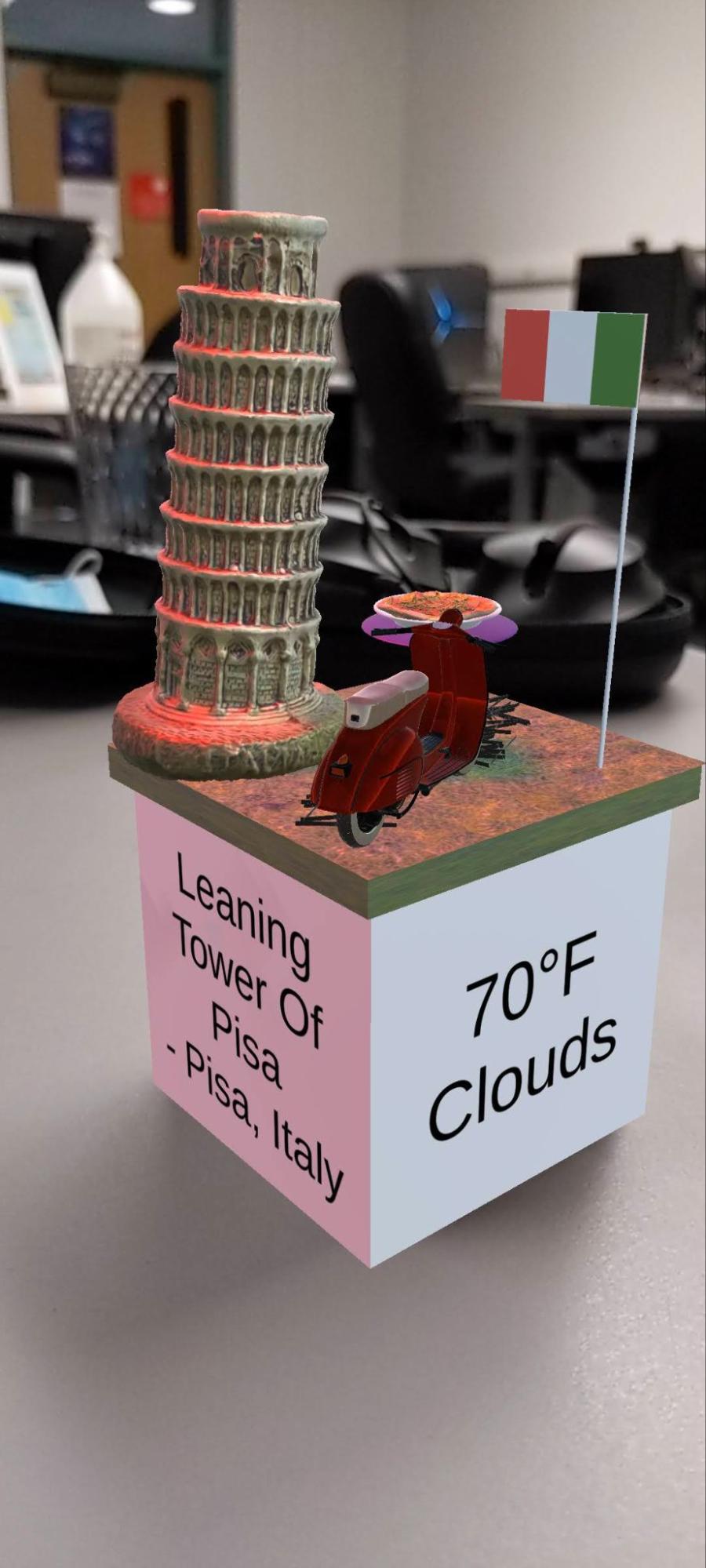
If you flip the cube, the directional light will change from red to blue, and revert back to red when flipped again.
Class Cube
The models displayed on the class cube are meant to represent London, England. Coming from India, where cricket holds immense significance, this sport has played a central role in the lives of many people I know. It is a cherished pastime enjoyed and celebrated throughout the country, with India being the proud host of the world's biggest cricket Premier League, known as IPL. Although cricket is deeply ingrained in Indian culture, it was introduced to the Indians during the British colonization of the Indian subcontinent.
I had the incredible opportunity to visit Lord's Cricket Stadium, the historic ground where India secured victory in the ICC World Cup in 1983. This momentous event holds great importance for cricket enthusiasts, as it marked India's first-ever win in the One-Day International World Cup. Despite technical difficulties preventing the match from being televised in India, people eagerly tuned in through the radio, rejoicing with immense pride upon the live announcement of the results. The displayed model represents a cricket pitch, serving as a nostalgic reminder of that remarkable achievement. Additionally, to symbolize the British region, I have included a classic phone booth commonly seen on the streets of London and an elegant tea cup. Tea, known for its significance in both Indian and British cultures, reflects the shared love for this delightful beverage.

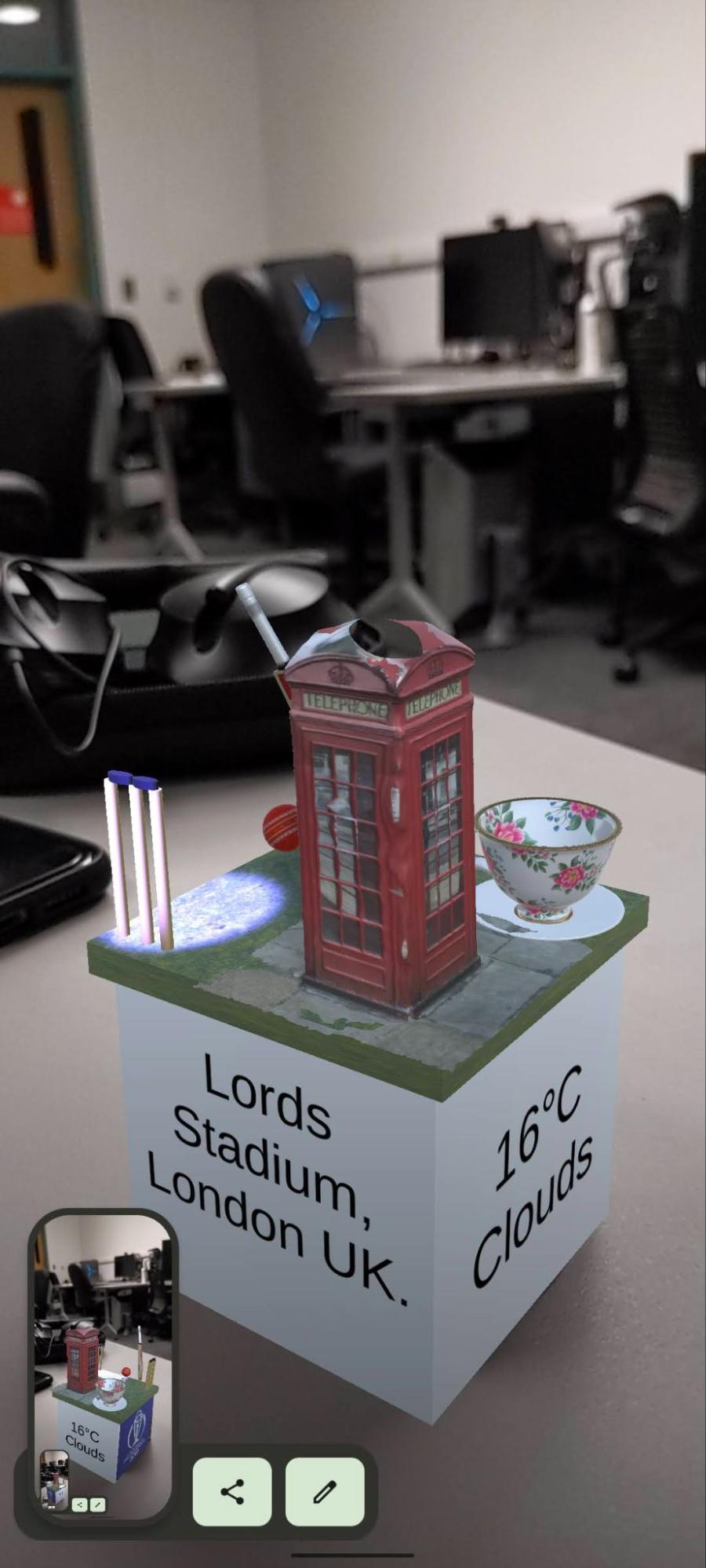


On flipping the cube upside down, a blue spotlight will illuminate one of the stumps, and it will turn off when flipped back.
Demonstration
Getting Started with Setting up the Environment
To download Unity3D, visit unity.com, click on "Get Started," select the "Individual" tab, and choose the "Personal" option. This will initiate the download of Unity Hub for your operating system.
Once Unity Hub is installed, it becomes the central hub for all your projects. To add a Unity version, click on "Installs" and select "Install Editor."
In this project, I have worked with Unity version 2021.3.6f1. You can find this version by clicking on the "Archive" button (next to the "Long-Term Support" text), which will redirect you to a webpage. Look for the LTS Release 2021.3.6f1 and click on "Unity Hub" to download and install the version.
Make sure to install the following components:
- Unity
- Documentation
- Android Build Support (for running the app on your Android smartphone). Click on the arrow next to it and ensure that "Android SDK & NDK Tools" and "OpenJDK" are selected.
- iOS Build Support (if you want to deploy your application on an iPhone)
- Visual Studio Code (VSCode) if you prefer using it as your code editor. Otherwise, Unity supports various external code editors. In this project, you will be editing C# code.
Note that Unity should be installed in your computer's root/admin directory to avoid installation issues. You can change the install location by clicking the gear icon on the left pane of Unity Hub, going to "Installs," and modifying the install location to your home directory.
To download and open the project in Unity:
- Go to github.com/pranavsrathod/pratho2CS428Project1
- Click on the green "Code" button
- Select "Download ZIP" to download a compressed zip file of the project
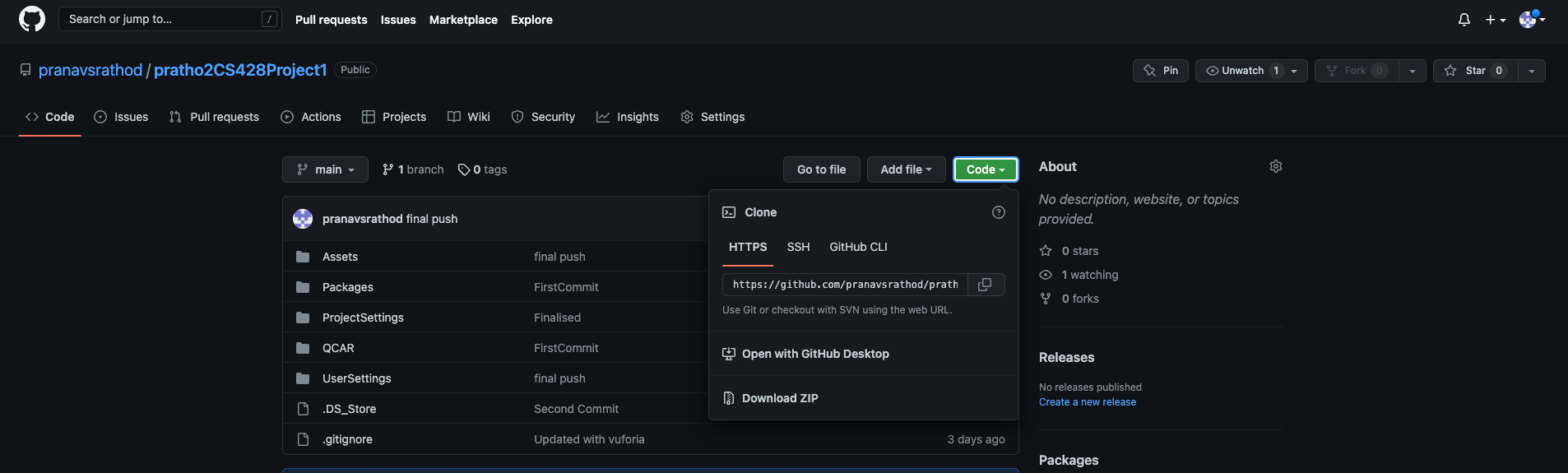
To create a new 3D project in Unity Hub:
- Open Unity Hub and click on the "Projects" tab on the left
- Create a new project of type "3D" core
Next, follow these steps to set up my project:
- Unzip my project
- Navigate to the "Assets/Scenes" folder
- Drag the "RoswellScene" file into your hierarchy
- Remove the default untitled scene from your hierarchy
After completing these steps, you should see two cubes with the models appear on the screen, resembling the desired look.
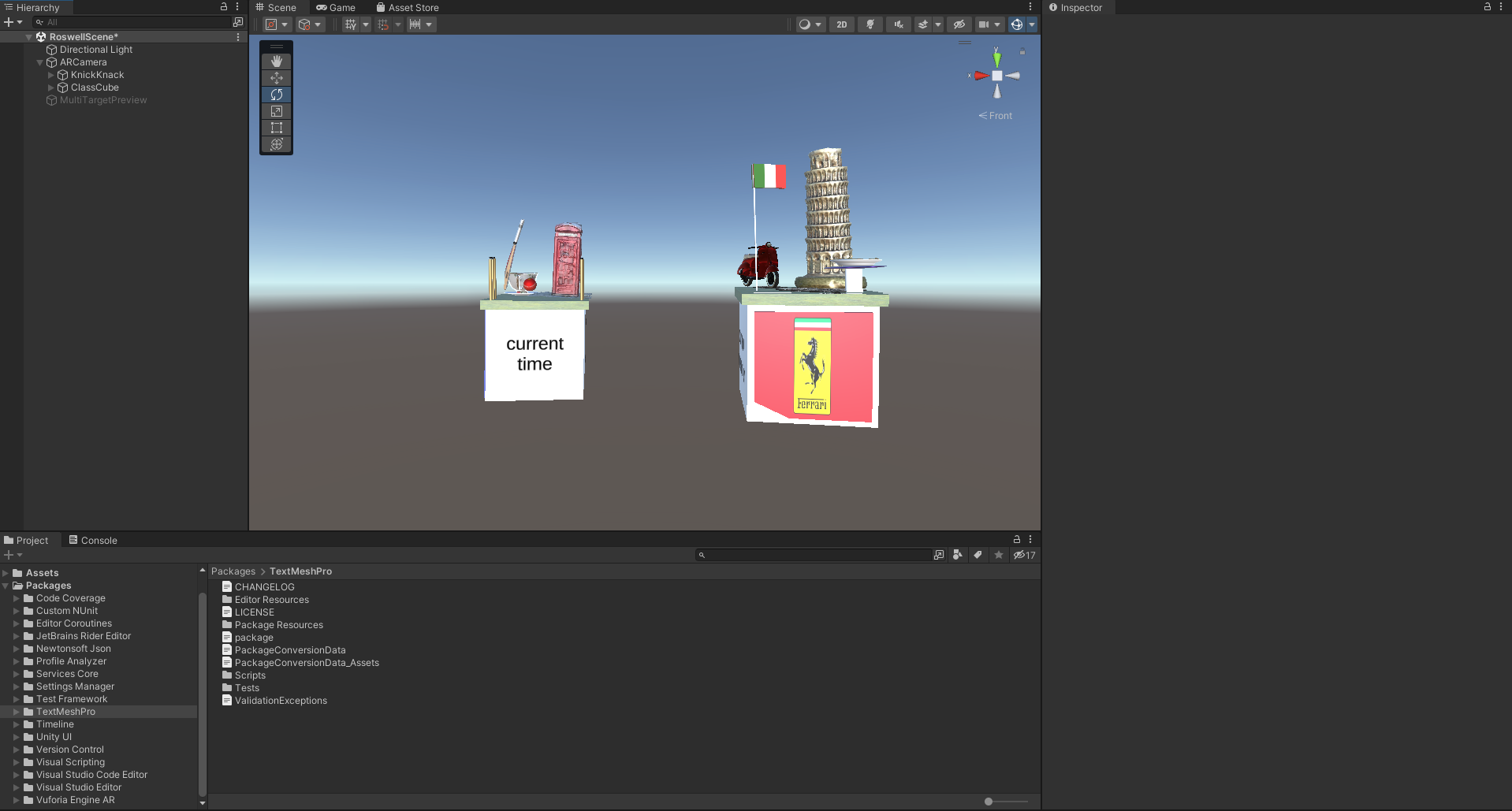
Adding Vuforia Package
To add the Vuforia package to your Unity project, please follow these steps:
- Create a free developer account on the Vuforia webpage by visiting developer.vuforia.com
- Select Vuforia 10.9 from developer.vuforia.com/downloads/sdk
- Click on 'Add Vuforia Engine to a Unity Project or upgrade to the latest version' to download the Vuforia package. The file should be named 'add-vuforia-package-10-9-3.unitypackage'.
- In Unity, go to the Menu bar and click on Assets → Import Package → Custom Package
- Select the uncompressed Vuforia Engine folder and click Import. Grant the necessary permissions to update.
- If you are using MacOS and haven't installed command line tools, you may receive a warning. Install the Command Line Tools by opening the terminal and running the command "xcode-select --install".
- In the Unity Scene hierarchy, delete the main camera as the Vuforia package will add its own camera.
- Go to your Vuforia account and create a free Vuforia App License Key, which will be required to remove the watermark when the application is running.
- Copy the License Key and in the Unity project's menu bar, select Window → Vuforia Configuration. In the inspector window on the left, locate the global section and add your copied App License Key.
- Save your changes, and the steps to add the Vuforia package to your project are complete.
Making Physical Cubes
After completing all those exhausting steps, let's move on to some arts and crafts!
We need to make two physical cubes: the Merge Cube and the Class Cube. To build these cubes, please follow these instructions:
- Download the zip file containing the cube templates by clicking on the following link: Your Zip File Link
- Print out the cube templates
- Carefully cut out the templates
- Assemble the cubes using school glue instead of tape to ensure they are visible to the camera and do not reflect anything that might affect tracking

Left - Merge Cube
Right - Class Cube
Enjoy your arts and crafts session!
Running The Application on an Android Phone
In Unity, follow these steps:
- Go to Edit → Project Settings → Player → Other Settings
- Select "Minimum API Level" and set it to Android 8.0 Kitkat (API level 26)
To connect your Android phone to the computer and enable USB debugging:
- Connect your Android phone to the computer using the appropriate cable
- On the phone, go to Settings and select "Developer options"
- Enable USB debugging. If you don't see "Developer options," go to Settings → About Phone → Build Number and tap on "Build Number" option 7 times to enable developer options. Once developer options are enabled, turn on USB debugging.
In the Unity project's menu bar, go to Window → Vuforia Configuration. In the inspector window, scroll down to Device Tracker settings and make sure that the 'Include ARCore Library' option is unchecked.
In Unity, follow these steps:
- Go to File → Build Settings
- Click on "Refresh" next to "Run Device" option. You should now see the connected mobile phone in the dropdown menu.
- Select the phone from the dropdown menu
- Click on "Build and Run". If prompted to save the APK, save it on your computer. The project will build and automatically run on your phone.
Citations
Models used on Merge Cube
- "Leaning tower of Pisa" (source) by Aglaiapoulida is licensed under Creative Commons Attribution
- "Pizza" (source) by Rigsters is licensed under Creative Commons Attribution
- "Vespa 150 highpoly" (source) by Alex_Z is licensed under Creative Commons Attribution
Models used on class cube
- "London phone booth" (source) by alban is licensed under Creative Commons Attribution
- "England Tea Cup" (source) by chung_the_artist is licensed under Creative Commons Attribution
- "MRF Cricket Bat" (source) by Rohit Pawar is licensed under Creative Commons Attribution
Audio: source