Pow! A Virtual Comic Shop and Arcade
Pranav Rathod and Ish Soni
October 17, 2022
A Virtual Reality Project made using Unity and Virtual Reality Toolkit(VRTK), to give an immersive experice to interact with objects sold and displayed in an imaginary, vitual comic shop and arcade in the future CS building at UIC
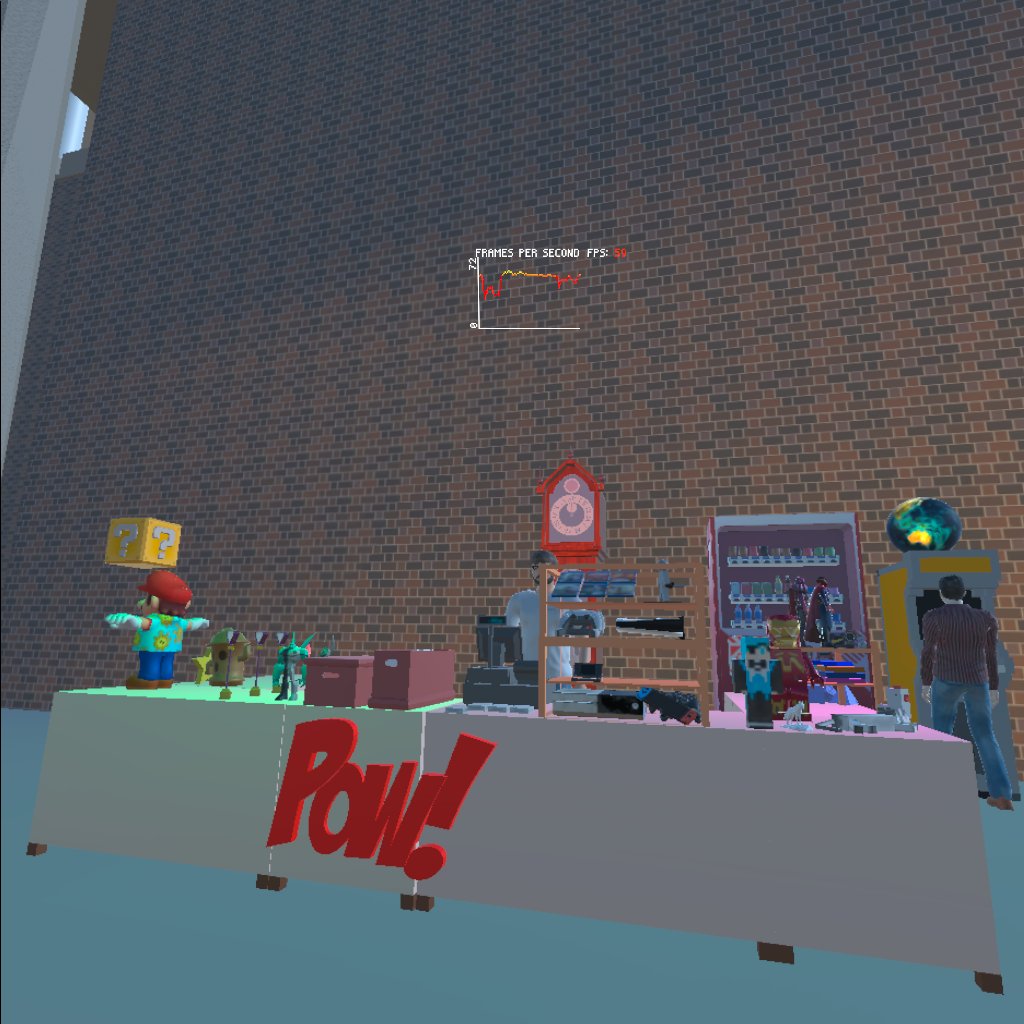
How viewing and interacting with your world is different in the simulator and the headset?
"Through the process of working on this project, we gained valuable insights into the contrasting experiences of interacting with a virtual world through the simulator and the headset.
Reflecting on my own experience, I recalled the time when I first learned to drive at the age of 18. I enrolled in a driving school that provided training on a driving simulator, reminiscent of those found in mall arcades.
Using the simulator, I acquired the foundational knowledge of operating a manual (stick shift) car, understanding how gears influence speed and the significance of maintaining control while accelerating and decelerating. This initial training was vital, particularly when learning to drive in a densely populated city with heavy traffic. However, the simulator's capabilities were limited in terms of practical application.
When I eventually transitioned to driving on actual roads, I encountered challenges related to spatial awareness. Previously confined to the knowledge acquired from three screens, the lack of immersion and intuitiveness became evident. I discovered that real-life driving demands heightened situational awareness, where passing vehicles can be in close proximity. Only through firsthand experience could I refine my judgment and adapt to real-time driving scenarios.
Similarly, we observed a comparable disparity between the simulator and the headset while working on our project. The simulator expedited the placement of models within the designated space, saving us time. However, it failed to provide the scale of objects in relation to one another. The true purpose of the headset became apparent – it allowed us to immerse ourselves in the environment, interact with objects by grasping, tossing, or examining them closely to discern sound variations based on distance. Such organic and immersive experiences were unattainable with the simulator, confined as it was to the limitations of a laptop screen.
Using the headset, we could freely navigate the environment; nonetheless, it had its drawbacks. Due to the time-consuming process of building and running the project on the Oculus Quest, we could only test the application after implementing significant changes. In such cases, the simulator proved invaluable, enabling us to swiftly evaluate quick modifications and optimize our workflow.
In my opinion, there exists a substantial disparity between simulators and real-world scenarios. While simulators can provide an initial foundation and conceptual understanding, it is the physical presence in a genuine environment that truly immerses and captivates. Simulators serve as a preparatory tool, allowing us to anticipate and comprehend various aspects, but the authenticity, immersion, and intrigue lie in experiencing the scenario firsthand."
Project Setup
-
To use this app, you need to follow these setup instructions:
-
Ensure you have Unity 2021.3.6f1 installed. If you don't have this version, you can download it from the Unity website's archive section and find the version you need.
-
The VRTK version 4 is already included in the files, so you don't need to worry about installing it separately.
-
Download the app files from the GitHub repository: Link to the Project.
-
After extracting the zip file, open the project in Unity. Navigate to
Assets/CoffeeShopStarterPack/Scenesand open theCoffeeShopscene. In this scene, you will find all the files used in the app, and you can start using the app within the Unity editor. The scene represents a comic/game kiosk in the new CS building, offering various game and comic related items. -
To run the app, make sure that
CameraRigs.UnityXRPluginFrameworkis disabled andCameraRigs.SpatialSimulatoris enabled. Once the scene is built, you can use the following controls:- WASD keys to move around.
- Mouse to look around.
- Press 2 and 3 to control the left and right controllers, respectively. Use WASD and the mouse to move them around.
- You can interact with objects in the scene by grabbing and manipulating them.
-
To run the app in VR, follow these additional steps:
- Enable
CameraRigs.UnityXRPluginFrameworkand disableCameraRigs.SpatialSimulator. - Connect your Oculus headset.
- In Unity Build Settings, ensure you are building for the Android platform.
- The connected Oculus Quest device should appear in the list of compatible devices under the Run Device list. If it doesn't, try unplugging and re-plugging the USB cable and confirming the connection on the Quest.
- Make sure USB debugging is enabled on the Quest. You can check this by accessing the Quick Settings menu on the left side of the thin menu, then clicking on the settings menu in the upper right. Scroll down to Developer and enable the USB Connection Dialog.
- Click on "Build and Run" in Unity. Wait for the app to build, and it should automatically start on the Quest.
- You can now experience the scene in VR, either by walking around or teleporting. You can interact with objects using the Oculus Touch controllers, just like you did when running the scene in the editor.
- Enable
-
Project Demonstration
Custom Models using Blender
Citations
Music and Sound Effects
"8bit Music for Game" (source) by annoyedCactus. Pixabay. Accessed September 25, 2022.
"Recording - Vending Machine Humming" (source) by TM_Tobias. Sample Focus. Accessed October 1, 2022.
"Chick Chirping" (source) by jsbarrett. Pixabay. Accessed September 28, 2022.
"Super Mario Bros Theme" (source). YouTube. Accessed September 23, 2022.
"Stranger Things 4 - Vecna Grandfather Clock Kill Chime Sound" (source). YouTube. Accessed October 5, 2022.
"Mario Coin Sound" (source) by ALEXANDER. Orange Free Sounds. Accessed September 30, 2022.
"Mario Star Power Sound" (source). DJ Lunatique. Accessed September 26, 2022.
"Beep-07" (source). SoundJay. Accessed October 2, 2022.
"Ben 10 Theme (Instrumental)" (source). YouTube. Accessed September 24, 2022.
"WandaVision Theme" (source). YouTube. Accessed October 3, 2022.
"Crowd Chatter - Ambient" (source). YouTube. Accessed September 29, 2022.